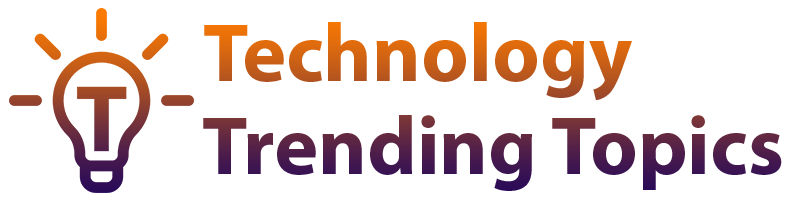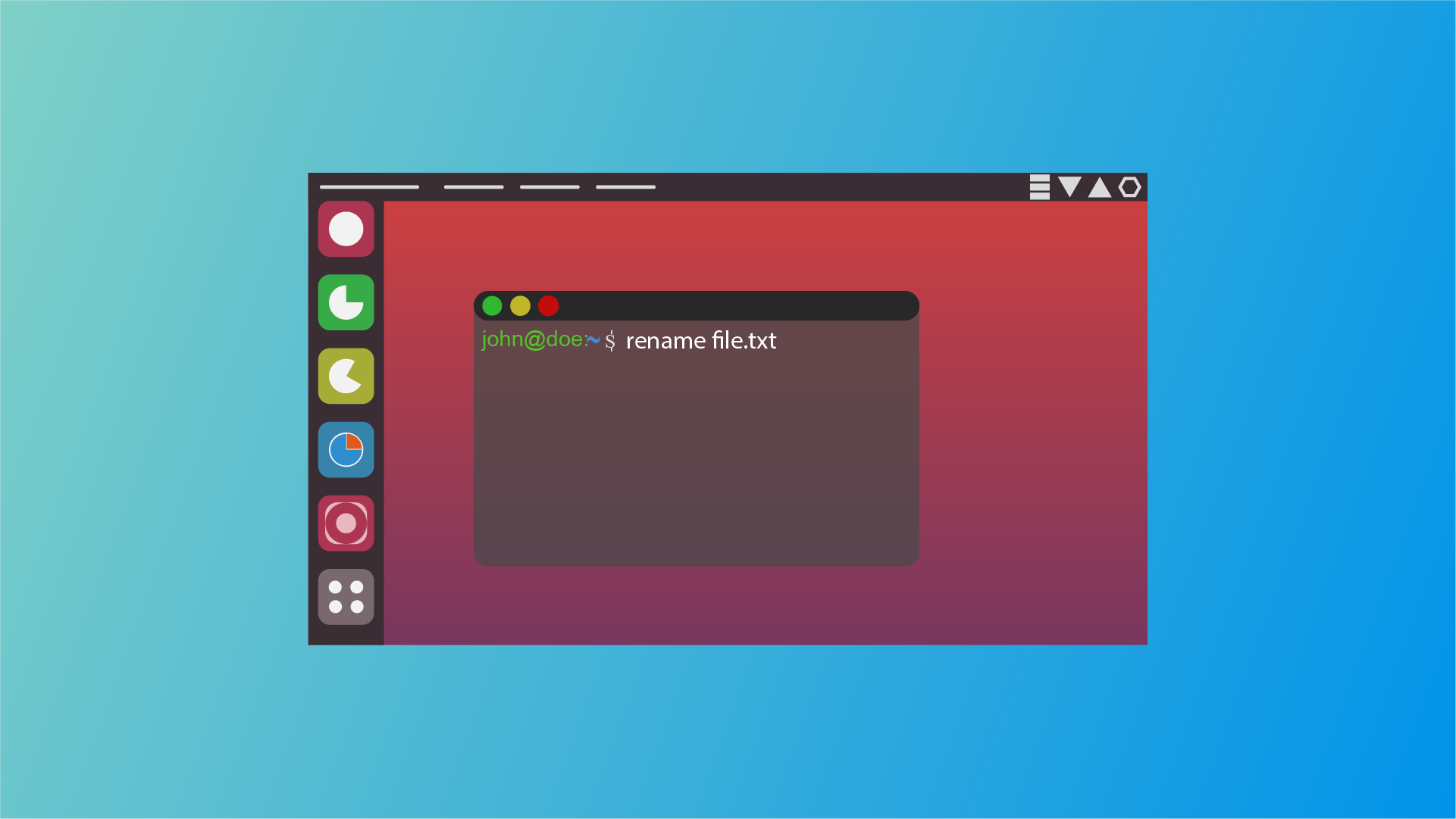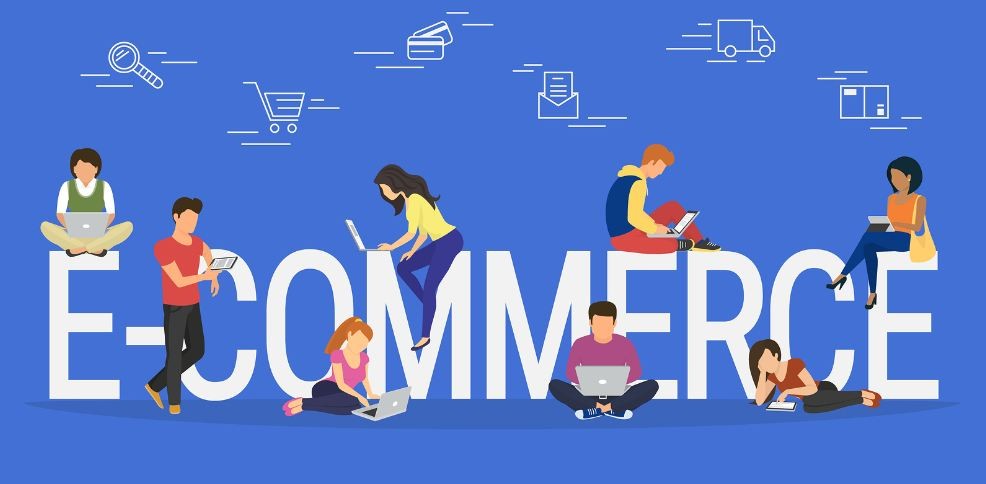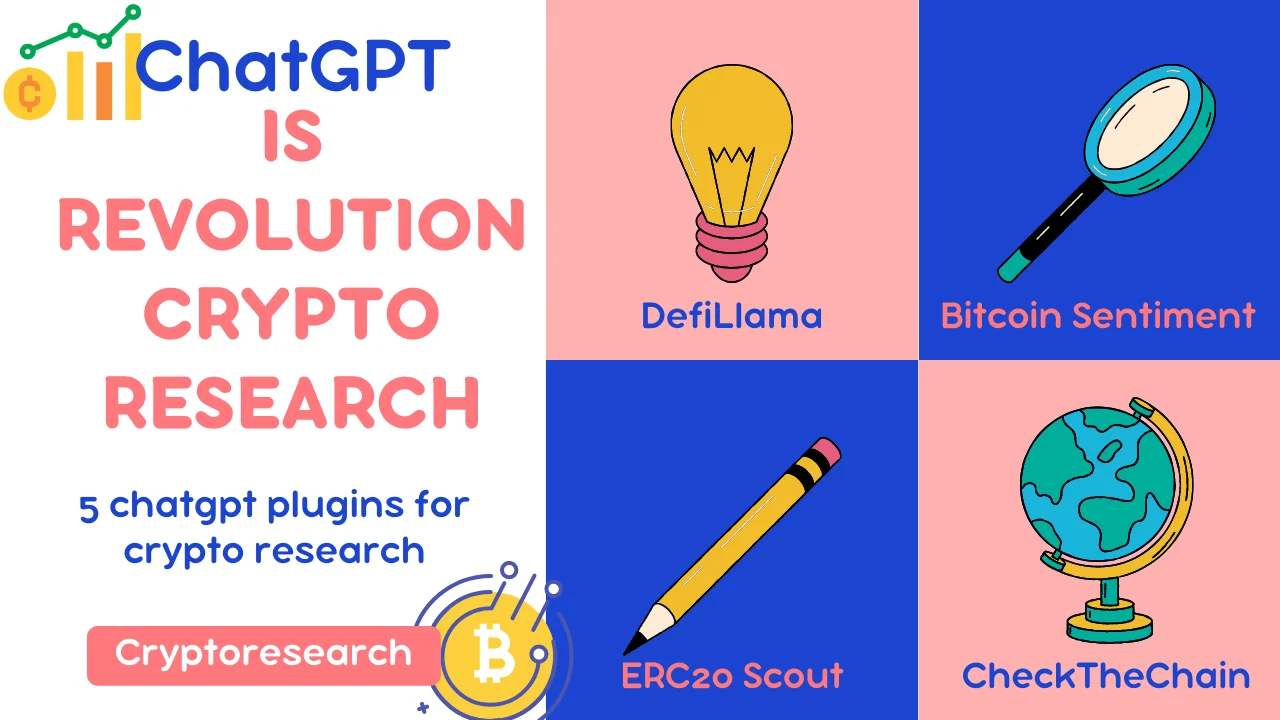Renaming files in Linux is a common task performed by users to organize their data and manage their file systems effectively. Whether you’re a beginner or an advanced user, knowing how to rename files efficiently can significantly improve your workflow. In this article, we’ll explore various methods and techniques to rename files in Linux.
Read More : ERR CACHE MISS Error | How to Fix
Basic Commands for Renaming Files in Linux
Renaming files in Linux can be accomplished using basic terminal commands. The most common command for renaming files is mv, which stands for “move.” Here’s how you can use it:
bashCopy codemv old_file_name new_file_name
This command will rename the file old_file_name to new_file_name. Additionally, you can use mv to move files between directories while renaming them.
Renaming multiple files at once is also possible using the mv command. You can specify multiple files and their new names, like this:
bashCopy codemv file1.txt file2.txt file3.txt new_directory/
This command will rename file1.txt, file2.txt, and file3.txt and move them to the new_directory/ directory.
Advanced Techniques for File Renaming
For more advanced renaming tasks, Linux offers the rename command. Unlike mv, the rename command allows you to specify patterns and perform batch renaming easily. Here’s a basic usage example:
bashCopy coderename 's/old_pattern/new_pattern/' file*.txt
This command will replace old_pattern with new_pattern in all files matching the pattern file*.txt.
Regular expressions can also be employed for sophisticated file renaming tasks. Regular expressions provide a powerful way to match patterns within filenames and perform complex transformations.
Renaming Files with GUI Tools
If you prefer a graphical user interface (GUI) for file operations, several Linux file managers offer built-in support for renaming files. Tools like Nautilus, Dolphin, and Thunar provide intuitive interfaces for renaming files with a few clicks.
Best Practices and Tips for File Renaming in Linux
When renaming files in Linux, consider the following best practices:
- Use descriptive names to enhance file organization.
- Avoid special characters and spaces in filenames to prevent compatibility issues.
- Backup important files before performing batch renaming operations.
- Test renaming commands on a small subset of files before applying them to your entire file system.
Conclusion
Renaming files in Linux is a fundamental task that can greatly improve your productivity and organization. By mastering basic commands like mv and exploring advanced techniques such as using regular expressions, you can efficiently manage your files and directories. Whether you prefer the command line or a GUI, Linux provides versatile tools for renaming files to suit your needs.