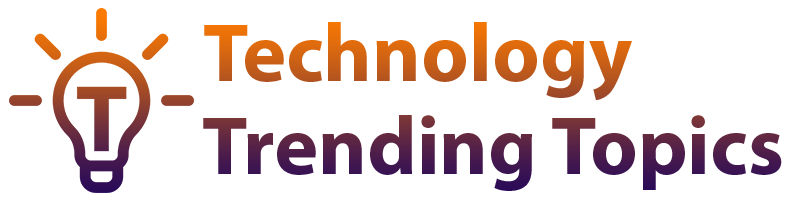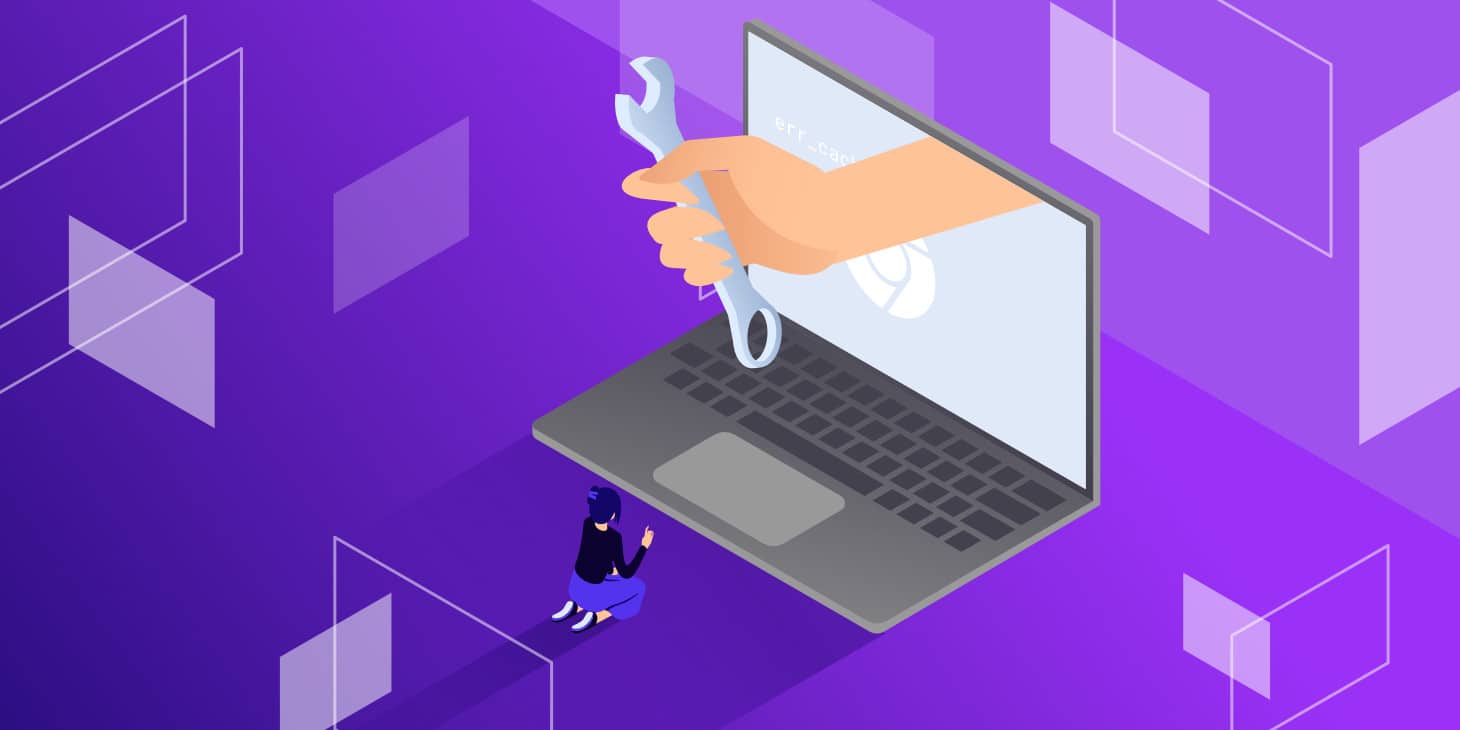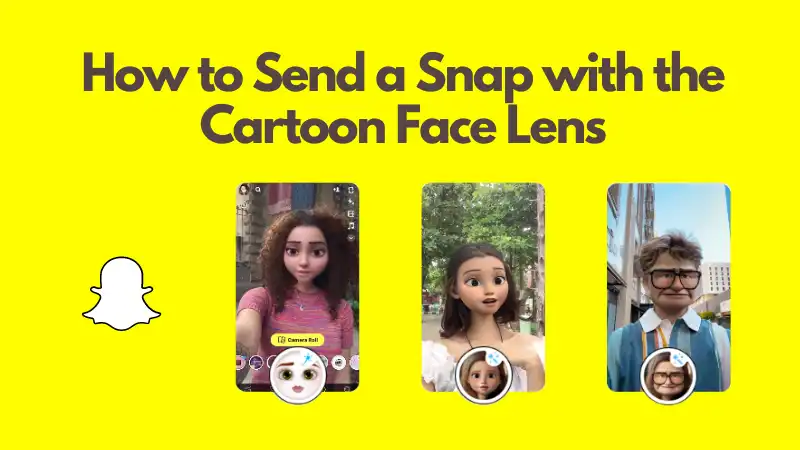The fact that ChatGPT is emerging as a new-age ground-breaking language model is nothing new. It has been wowing users with its human-like responses. But, what is new is its new feature, Code Interpreter which is creating ripples in the AI industry. This new functionality can help users to convert images to video using ChatGPT. Are you interested to know more about this amazing functionality? Let’s not waste any time and dive straight into the blog which deals with it and introduces users to the process by which they can convert images to video using ChatGPT.
What is Code Interpreter?
Being a Python programming environment within ChatGPT, Code Interpreter lets you perform various tasks by the execution of Python code. But, that does not necessarily mean you need to have programming skills to use it. This feature solves the problem of providing solutions with only text generation and enables users to convert images to video using ChatGPT. All you need to do is give your prompt and unleash the world of endless possibilities by having gifs, charts, and videos, among others as solutions.
How do you convert images to video using ChatGPT?
Of course by using the Code Interpreter feature. But, how do you go about with it? Here are the steps:
Step 1 : Enable the ChatGPT Code Interpreter Model – The first step is to access the ChatGPT interface and go to Settings. Next, you need to go to the Beta features and enable Code Interpreter.
Step 2 : Select the Code Interpreter Option – The next step is to select the Code Interpreter option from the drop-down menu and upload the image you want to convert to a video and get started on an amazing journey.
Step 3 : Modify the Animation Prompt – To convert images to video using ChatGPT, you can modify the prompt as per your desired specifications.
Here is a prompt that you can use to convert images to video using Chat GPT:
This image is a panoramic shot
Help me convert it into a video with a 3:2 aspect ratio so that the image fills the entire video (and the sides are cut off). Center the video in the middle of the image.
Then the video needs to be panned smoothly (with no abrupt jumps) as follows:
Start:Centerà Right à Centerà Left à Center:End
Make use of the imageio library to get help. Save the frames into a video file directly and not into a list.
Make use of a frame step of 8 pixels. If necessary, the edges of the image can be cropped so that the image size is divisible by the frame step.
Foodpicpng
Step 4 : Click Enter to generate the video – After waiting for 30 seconds, Voila! You will get a downloadable link for the video and be in awe of the magic thus created.
Tips to Modify The Prompt
To enhance the output, you can modify the prompt and here are simple tips that will help you do so:
- Resize – Suppose, you wish to make the image smaller, all you need to do is tell ChatGPT to resize it by 50%
- Pan Adjustment – Do you wish to pan the video from bottom to top? No worries. Just, change the prompt to
Start: Bottom -> Center-> Top: End
And you will get the desired result albeit in a more visually-appealing way.
- Frame Step Alteration – Do you need a faster-paced video? Relax and let ChatGPT do the rest for you. What is required of you? You just need to alter the frame step. Instead of 8 pixels, just mention 16 pixels and that’s it.
These modifications to the prompt can help you get better results in no time.
The newest feature of ChatGPT has allowed users to convert images to video using ChatGPT effortlessly. All you need to do is follow the steps given above, make modifications to the prompt (if needed) and unleash a new world of creativity and innovation. ChatGPT is the key to creativity in this era of AI. Utilize its power and create jaw-dropping visuals with it and take your audience by surprise. Creativity is just a click away, or shall we say a prompt away?
Read more:https://techtrendingtopics.com/most-popular-machine-learning-tools/