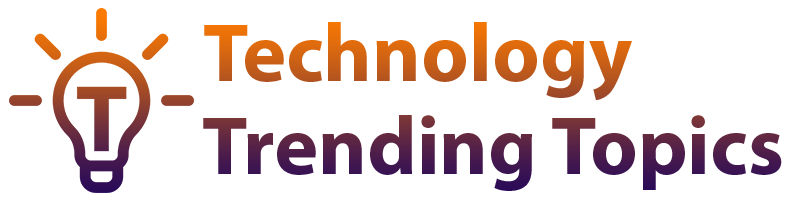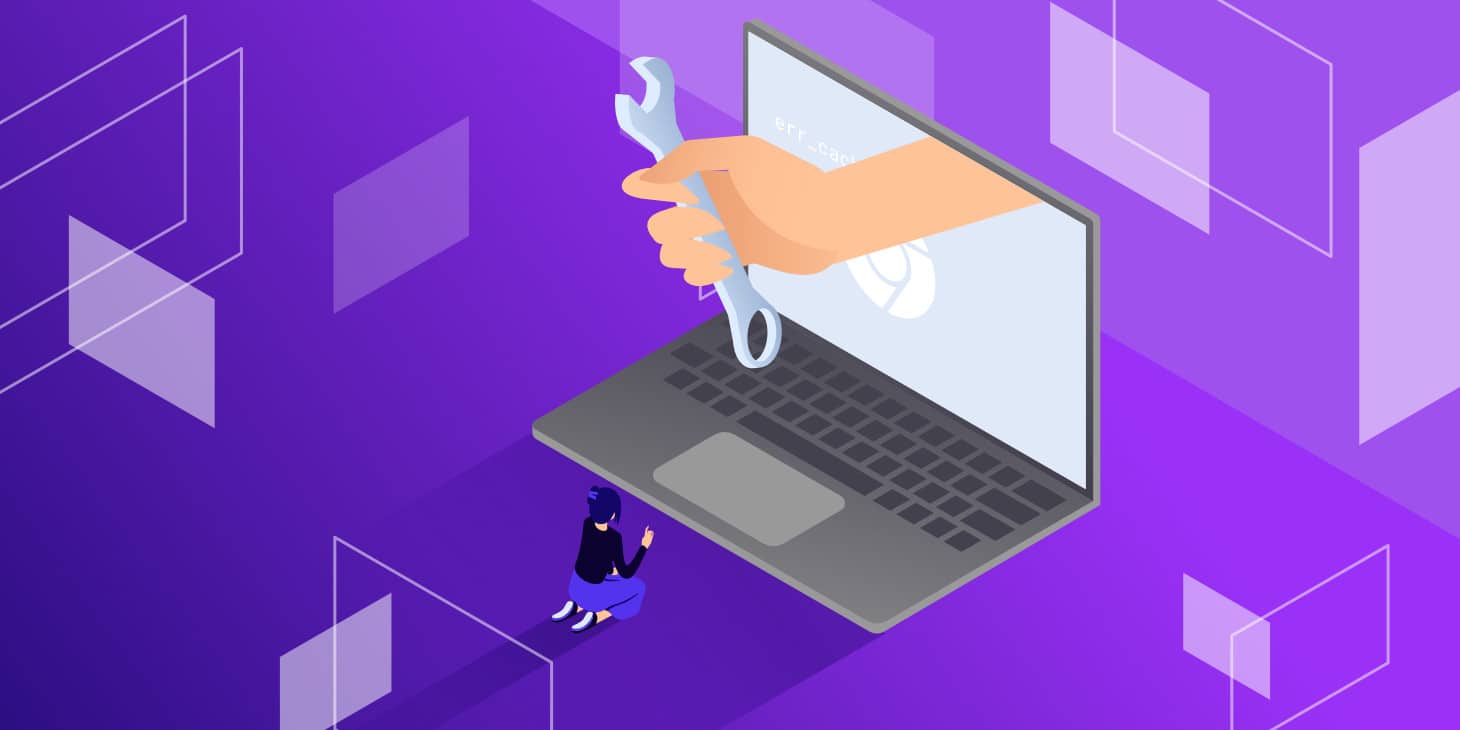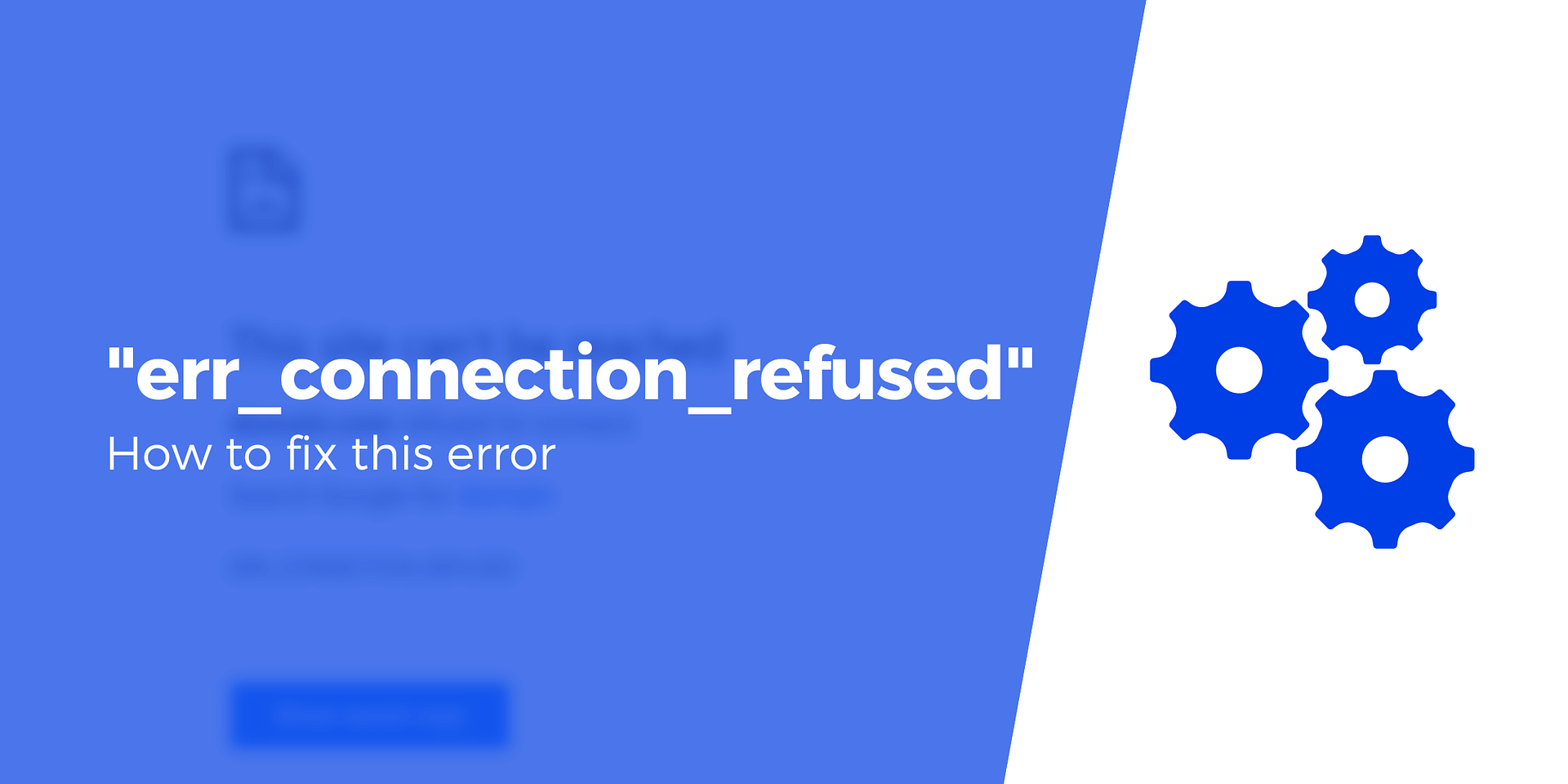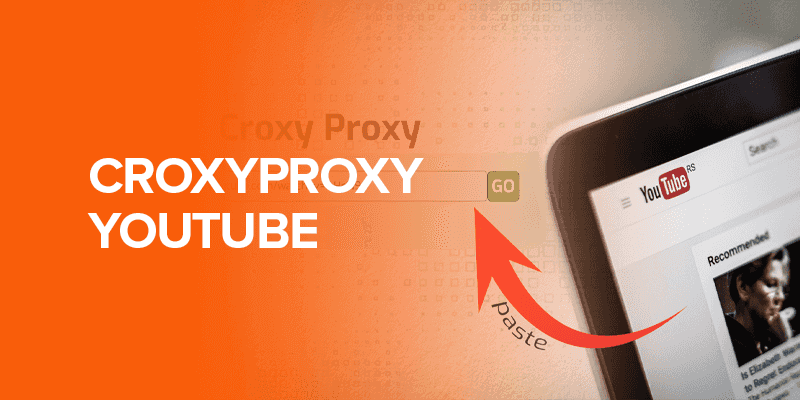Ever encountered a strange error message while browsing the web? If you’ve seen “ERR_CACHE_MISS” pop up, you’re not alone. This seemingly cryptic message can be frustrating, but fear not! This guide will equip you with the knowledge to understand and conquer the “ERR_CACHE_MISS” error, ensuring a smooth browsing experience.
What is the “ERR_CACHE_MISS” Error?
Imagine your browser as a personal assistant, remembering your preferences and frequently visited websites. The cache is its special notebook, storing temporary copies of web page elements like images and scripts. This allows for faster loading times when you revisit those sites. However, sometimes, your assistant might struggle to find something in the notebook, leading to the “ERR_CACHE_MISS” error. This simply means the browser couldn’t locate the necessary cached data to load a webpage efficiently.
Understanding the Meaning of err_cache_miss
err_cache_miss is an error code commonly encountered in web development and browsing. It indicates that the browser attempted to retrieve a resource from its cache but failed, resulting in a cache miss. Instead of serving the requested content from the cache, the browser must fetch it from the server, leading to potential delays in page loading and rendering.
When Does “ERR_CACHE_MISS” Appear?
his error can appear under various circumstances. Maybe you’ve cleared your browsing history recently, wiping the cache clean. Perhaps the website itself has updated its content, rendering the cached version outdated. In some cases, network issues or browser extensions might disrupt the smooth flow of information, leading to a cache miss.
Causes of the “ERR_CACHE_MISS” Error
Understanding the culprits behind the “ERR_CACHE_MISS” error empowers you to tackle them effectively.
Cache Corruption or Conflicts
Think of your assistant’s notebook getting messy or filled with outdated notes. Corrupted cache files or conflicts between cached data from different websites can lead to the error.
Network Connectivity Issues
Imagine your assistant can’t access the notebook because of a power outage. Similarly, a weak or unstable internet connection can prevent the browser from retrieving fresh content or accessing the cache, causing an “ERR_CACHE_MISS”
Browser Extension Interference
Overenthusiastic browser extensions, designed to enhance your browsing experience, can sometimes disrupt the browser’s internal workings. A rogue extension might interfere with the cache, leading to errors.
Causes of err_cache_miss
Browser Cache Issues
One of the primary causes of err_cache_miss is a malfunction or corruption within the browser’s cache. If the cache becomes outdated or corrupted, the browser may fail to retrieve cached resources correctly, triggering the error.
Server-side Cache Configuration Problems
Another common cause stems from misconfigurations in server-side caching mechanisms. Improperly configured caching settings can prevent the browser from accessing cached content efficiently, resulting in cache misses.
Network Connection Errors
Network connectivity issues, such as timeouts or interruptions, can also contribute to err_cache_miss errors. If the browser cannot establish a stable connection to the server or experiences network disruptions, it may fail to retrieve cached resources, leading to the error.
Troubleshooting the “ERR_CACHE_MISS” Error (Step-by-Step)
Now that you understand the reasons behind the “ERR_CACHE_MISS” error, let’s explore some solutions to get you back on track. We’ll tackle these solutions in a step-by-step approach, starting with the simplest fixes and progressing towards more advanced troubleshooting methods.
Simple Solutions: Reloading and Hard Refresh
Sometimes, the error might be a temporary hiccup. The first line of defense is a simple reload (pressing F5 or clicking the refresh button). This prompts the browser to attempt loading the page again, potentially retrieving the missing cached data or fetching fresh content from the server.
If a reload doesn’t work, consider a hard refresh. This bypasses the cache altogether, forcing the browser to download all elements of the webpage anew. To perform a hard refresh, hold down the Ctrl key (or Cmd key on Mac) while clicking the refresh button, or use the keyboard shortcut Ctrl+Shift+R (Cmd+Shift+R on Mac).
Clearing Your Browser Cache and Cookies
Remember the messy notebook analogy? Clearing your browser cache and cookies is like giving your assistant a fresh notebook. This removes any potentially corrupted or outdated cached data that might be causing conflicts.
The process for clearing cache and cookies varies slightly across different browsers, but it’s generally found within the browser settings under “Privacy” or “History.” Be mindful that clearing cookies might require you to re-login to websites.
Flushing Your DNS Cache
The Domain Name System (DNS) acts like a phonebook for the internet, translating website addresses into numerical IP addresses that computers can understand. Occasionally, the DNS cache can become cluttered with outdated entries, leading to connection issues. Flushing the DNS cache can help resolve these problems.
The method for flushing the DNS cache differs depending on your operating system. A quick web search for “flush DNS cache + [your operating system]” will provide specific instructions.
Disabling Browser Extensions (Temporarily)
As mentioned earlier, overzealous browser extensions can sometimes disrupt the browser’s functionality. To check if an extension is causing the “ERR_CACHE_MISS” error, try temporarily disabling all your extensions. Most browsers allow you to disable extensions from the settings menu.
If the error disappears after disabling extensions, re-enable them one by one to identify the culprit. Once you find the problematic extension, consider removing it or finding a suitable alternative.
Checking for Network Connection Issues
A faulty internet connection can be a major culprit behind the “ERR_CACHE_MISS” error. Run a speed test or try accessing a different website to confirm your internet connection is stable. If you suspect network issues, contact your internet service provider (ISP) for troubleshooting assistance.
Advanced Fixes: Resetting Browser Settings
If the above steps fail to resolve the error, a more drastic measure might be necessary. Resetting your browser settings to default can eliminate any lingering configuration issues that might be causing the problem.
Best Practices to Prevent err_cache_miss
To minimize the occurrence of err_cache_miss errors and optimize website performance, consider implementing the following best practices:
- Implement robust caching strategies, leveraging browser and server-side caching mechanisms to reduce reliance on network requests.
- Regularly monitor and maintain the browser cache to prevent corruption or outdated resources that can trigger err_cache_miss errors.
- Optimize network performance by reducing latency, improving bandwidth, and implementing content delivery networks (CDNs) to accelerate resource delivery.
Conclusion
err_cache_miss errors can be frustrating and disruptive, but with the right diagnostic tools and strategies, they can be effectively resolved and prevented. By understanding the causes of these errors and implementing best practices for cache management and network optimization, you can ensure smoother browsing experiences and improved website performance for your users.